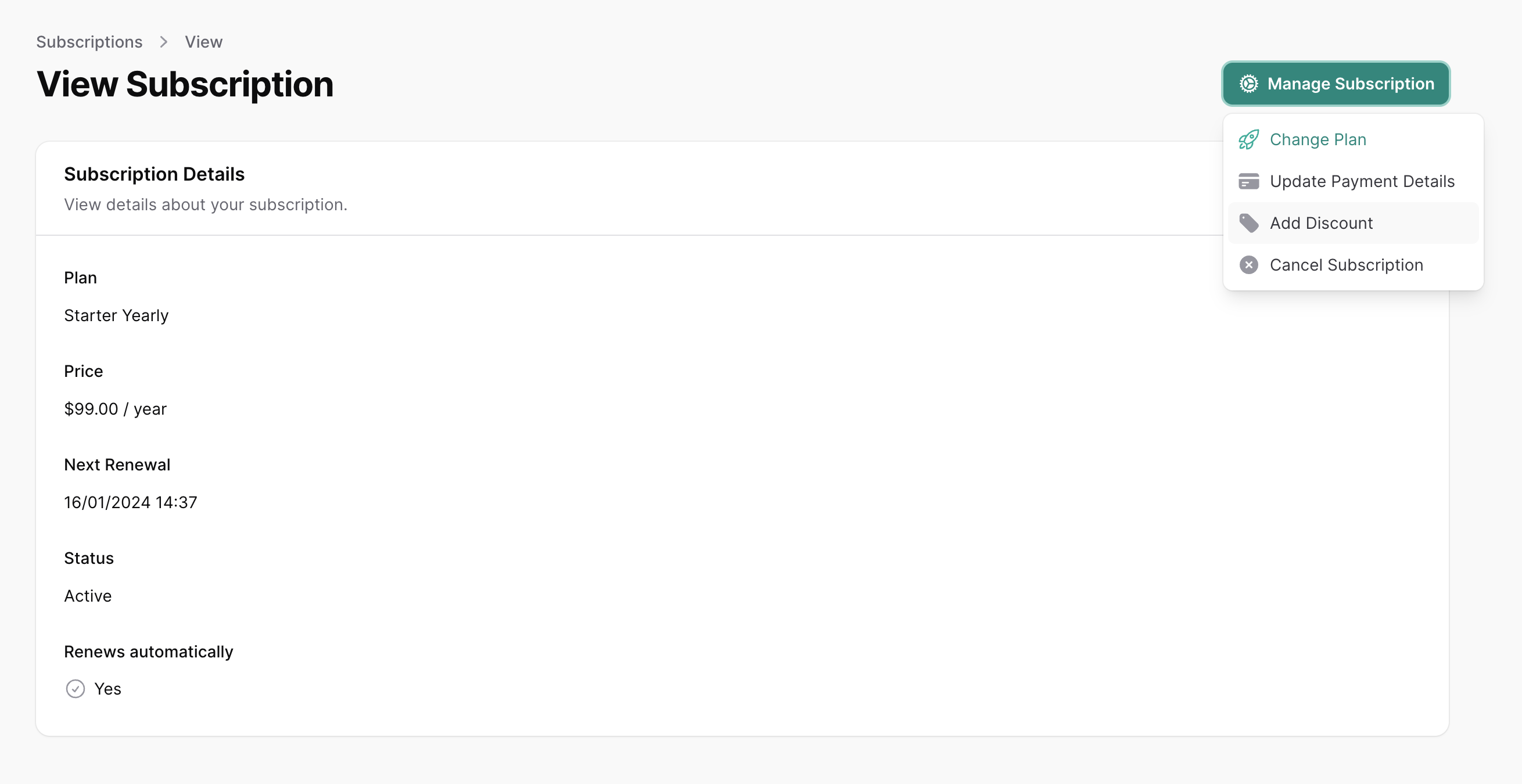🏷️ Discounts
SaaSykit comes with a powerful discount system that allows you to create discounts for your users.
To access the discounts, go to the Admin Panel, under "Product Management" click on "Discounts". You will be redirected to the discounts page.
Then you can click on "New Discount" to create a new discount.
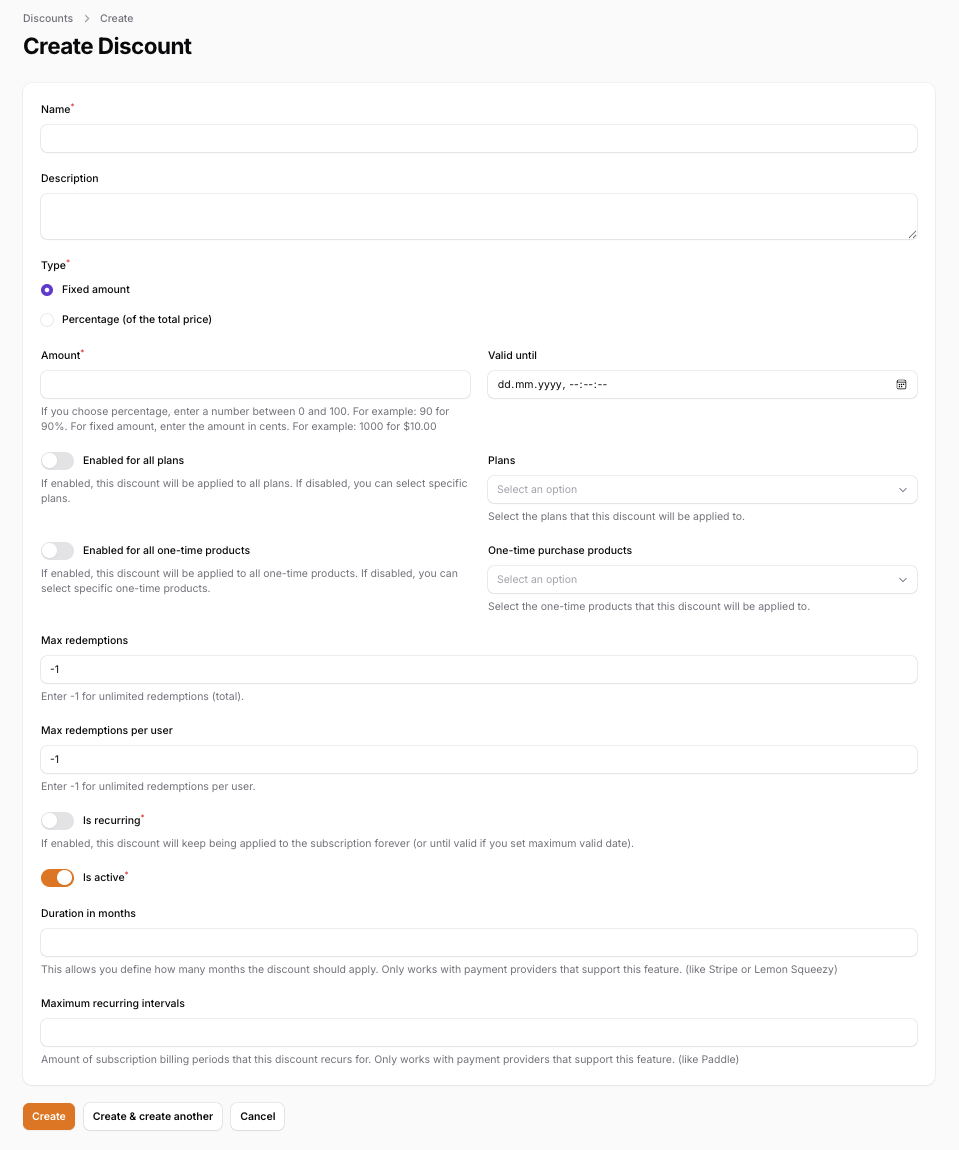
For each discount, you can configure the following settings:
- Name: The name of the discount. This appears on the checkout page.
- Description: The description of the discount.
- Type: The type of the discount. It can be either a percentage of total price or a fixed amount.
- Amount: The amount of the discount. If the type is a percentage, then this will be the percentage of the total price (enter a number from 0 to 100 that corresponds to 0% to 100%).
If the type is a fixed amount, then this will be the fixed amount. (enter an amount in the lowest denomination of the currency, for example, if the currency you use is USD, then enter the amount in cents). - Valid until: The date until which the discount is valid. After this date, the discount will not be valid anymore.
- Enabled for all plans: Whether the discount is enabled for all plans or not. If this is enabled, then the discount will be applied to all plans. If this is disabled, then you can select the plans that the discount is valid for.
- Plans: The plans that the discount is valid for.
- Enabled for all one-time products: Whether the discount is enabled for all one-time purchase products or not. If this is enabled, then the discount will be applied to all one-time purchase products. If this is disabled, then you can select the one-time purchase products that the discount is valid for.
- One-time purchase products: The one-time purchase products that the discount is valid for.
- Max Redemptions: The maximum number of times the discount can be redeemed. If you set this to -1, then there will be no limit on the number of times the discount can be redeemed.
- Is Recurring: Whether the discount is recurring or not. If this is enabled, then the discount will be applied to all invoices of the subscription (as long as the discount is valid if you add a
Valid Untildate). If this is disabled, then the discount will only be applied to the first invoice of the subscription. - Is Active: Whether the discount is active or not. If this is disabled, then the discount will not be applied to any invoices.
- Duration in months: This allows you define how many months the discount should apply. Only works with payment providers that support this feature. (like Stripe)
- Maximum recurring intervals: Amount of subscription billing periods that this discount recurs for. Only works with payment providers that support this feature. (like Paddle)
You can change your discount settings at any time, however, the changes will only apply to new subscriptions/orders. The changes will not apply to existing subscriptions/orders.
Adding discount codes
You can add discount codes to your discounts. To do this, once you create your discount, click on "New Discount Code" on the discount page.
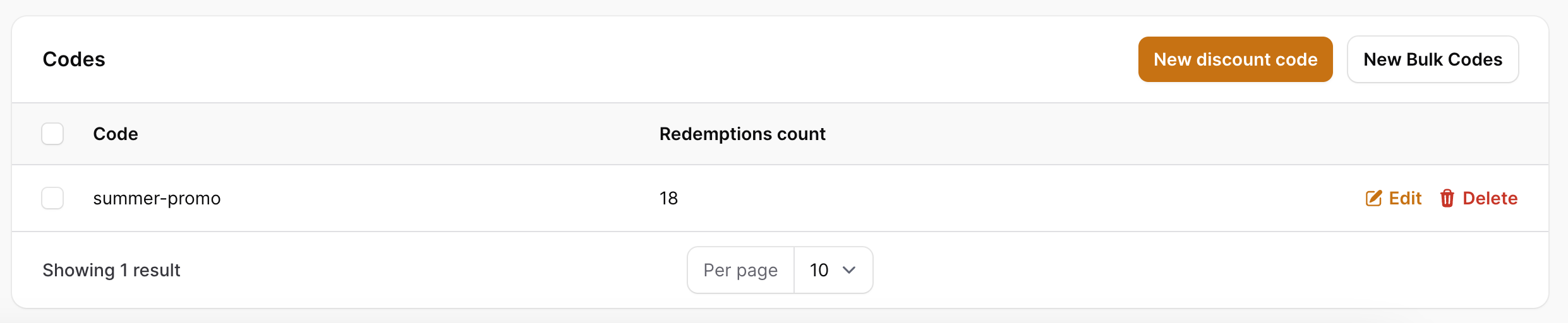
You might also create bulk discount codes by clicking on "New Bulk Codes" on the discount page.

For bulk discount codes, you can configure the following settings:
- Prefix: The prefix will be added to the beginning of each code.
- Count: The number of codes to generate.
Applying a Discount
Your customer can apply a discount code on the checkout page (for subscription or one-time purchase products). To do this, they can click on "Have a discount code?" and enter the discount code.
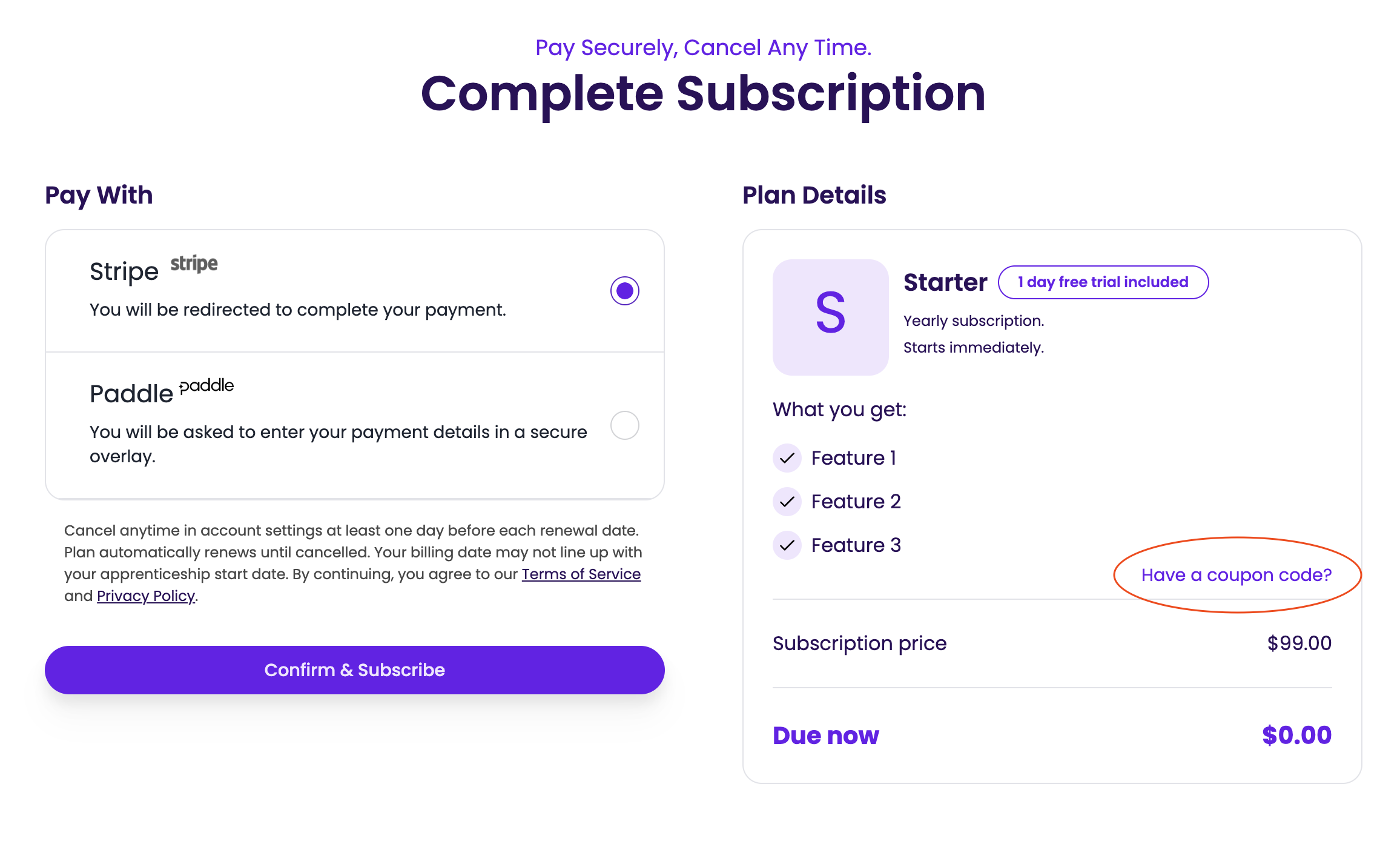
Alternatively, your customer can apply their discount code on their dashboard for their subscriptions. To do this, they can click on "Have a discount code?" and enter the discount code.