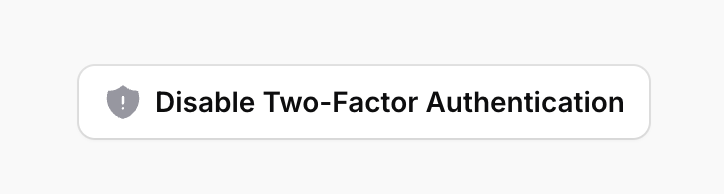🔐 Two Factor Authentication
SaaSykit comes with built-in support for two-factor authentication (2FA) to add an extra layer of security to your application.
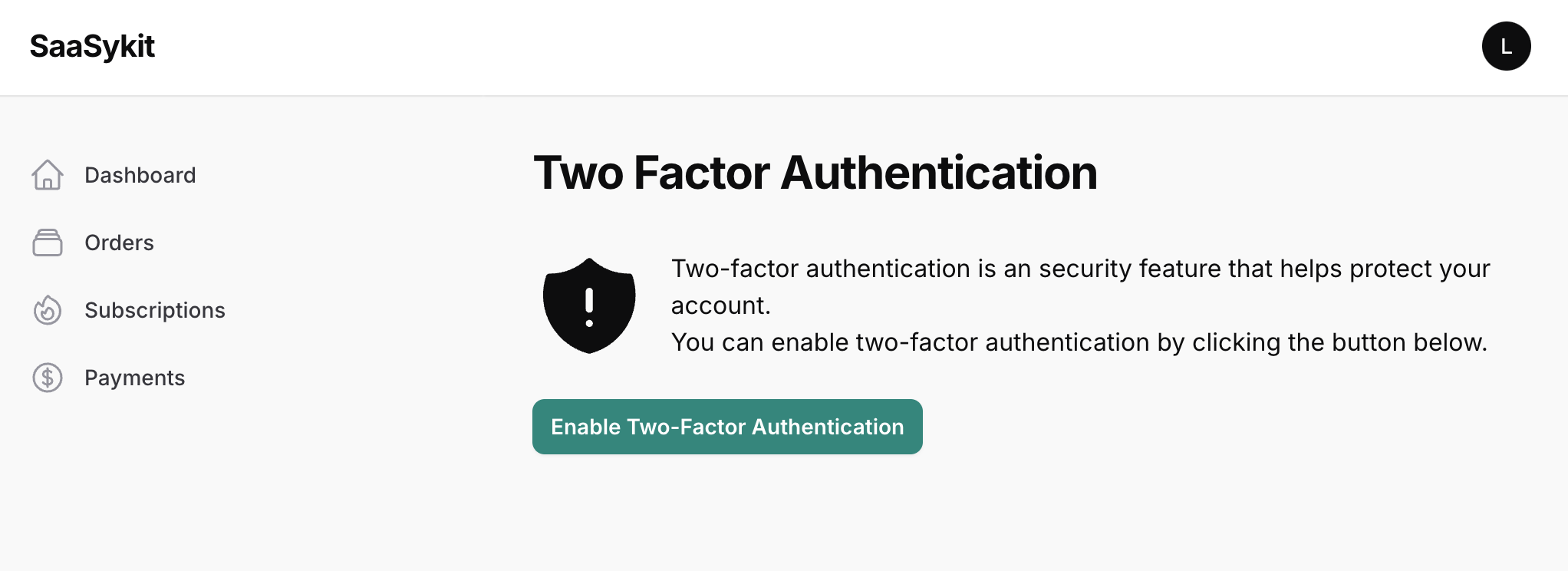
Setup
To enable two-factor authentication, you need to enable it from the admin panel. Go to Settings -> General Settings -> Two Factor Authentication and enable the Two Factor Authentication Enabled setting.
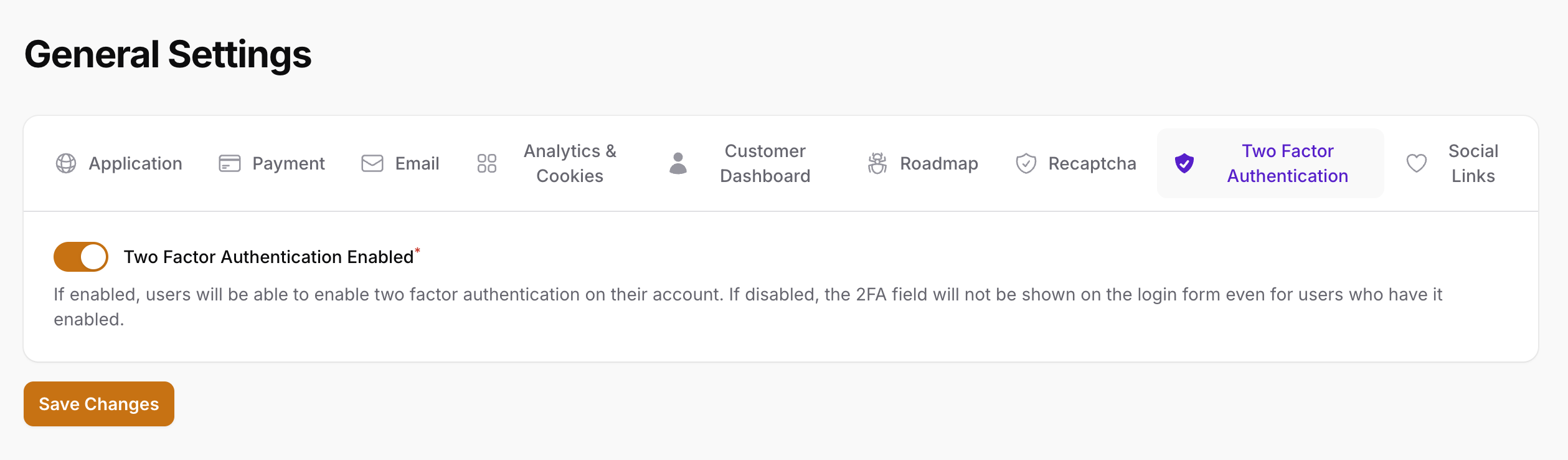
Usage
Once enabled, your users will be able to enable two-factor authentication from their dashboard.
They can do that by clicking on the top right dropdown menu, 2-Factor Authentication.
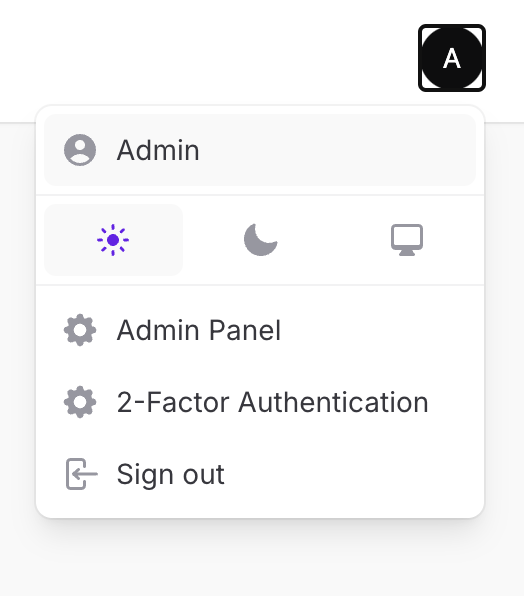
The user will need to follow a few steps to enable two-factor authentication.
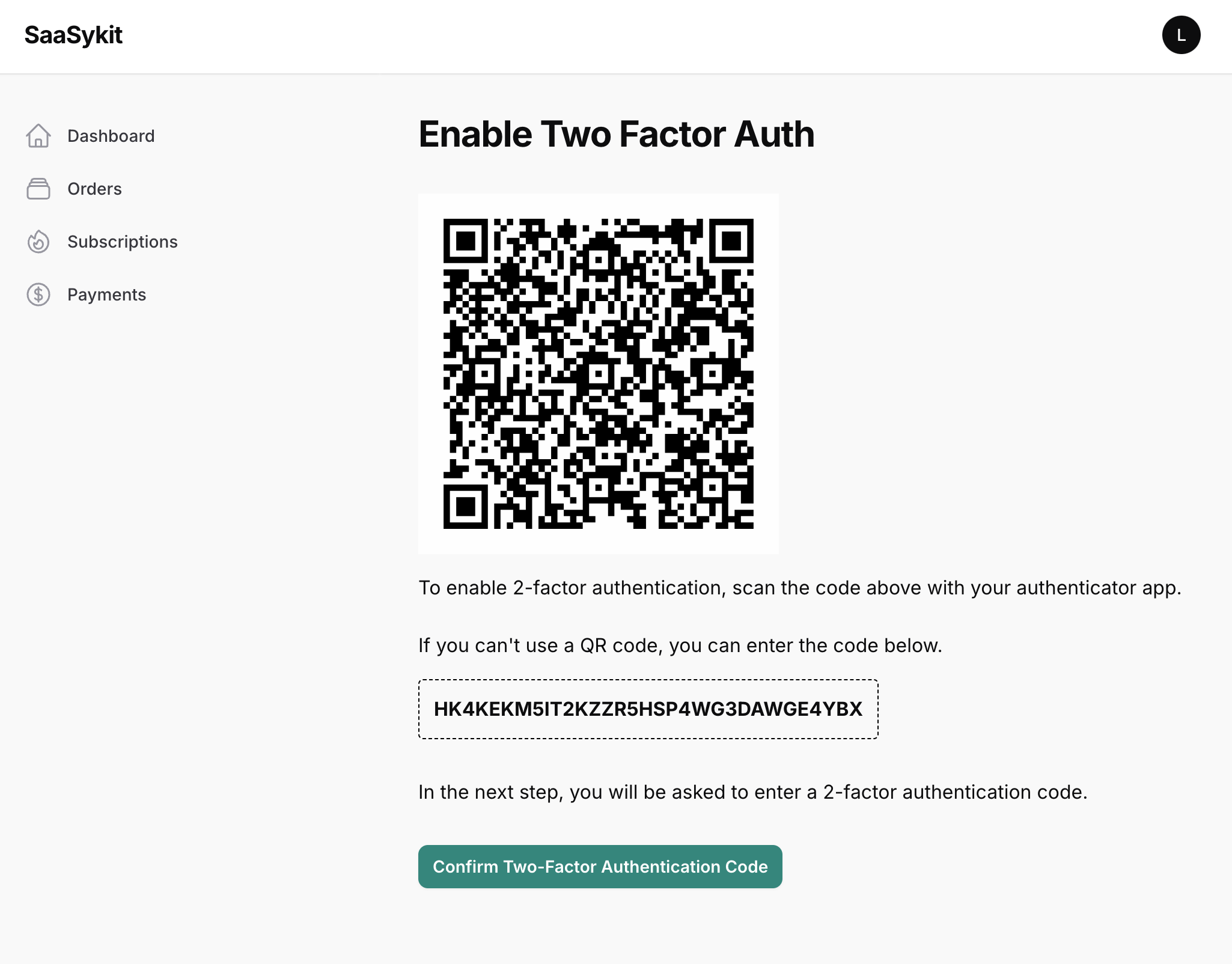
A set of recovery codes will be generated for the user to use in case they lose access to their 2FA device. The user should store these codes in a safe place.
Admin Panel
You can manage the two-factor authentication settings for your users from the admin panel. Go to Users -> Users and click on the user you want to manage.
You can disable two-factor authentication for users who have it enabled. This is helpful in case a user loses access to their 2FA device.