Multi-tenancy Checkout
SaaSykit Tenancy offers a seamless checkout experience for your SaaS users. Once a user subscribes to a plan or purchases a one-time product, they will be taken to the checkout page where they can enter their details and complete the purchase.
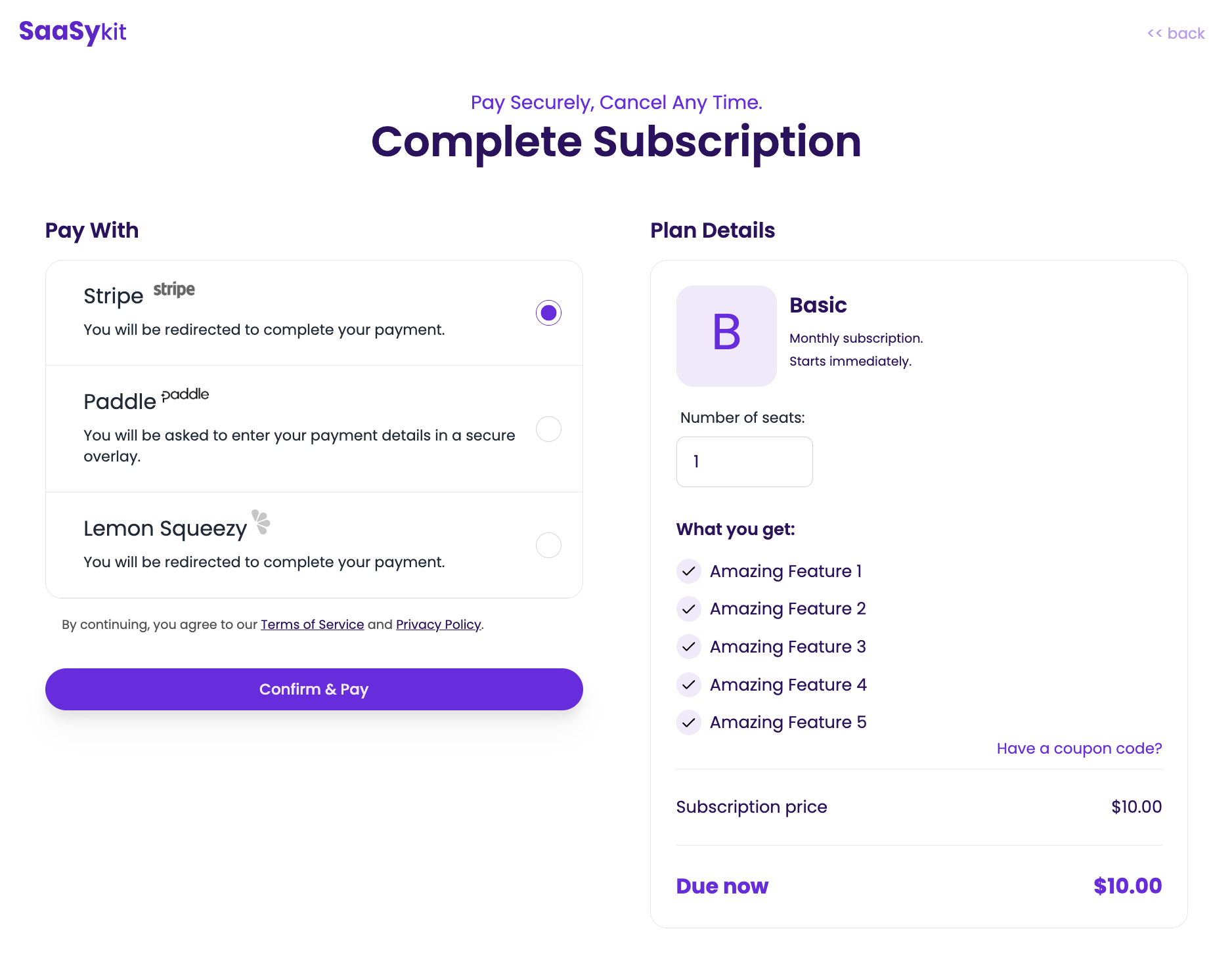
Subscription checkout
If the user is purchasing a subscription with a seat-based plan, the user will be able to choose the number of seats to purchase beforehand if they wish.
A user can always purchase just 1 seat, then add more users to their tenant later on. Once they add more users, the subscription seats will be incremented automatically on the payment provider's side.
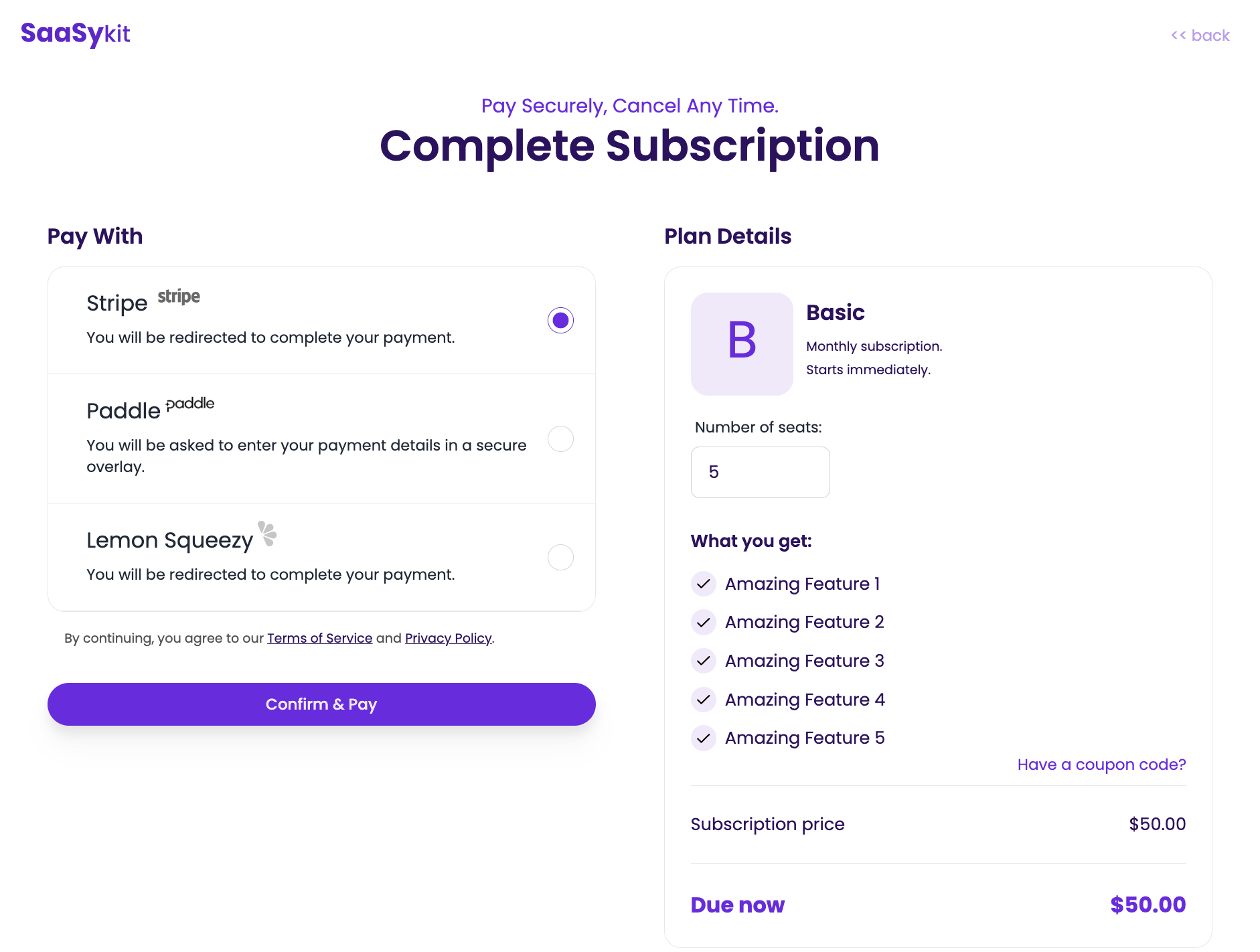
If a user purchases a subscription, a new tenant will be created for them and the subscription will be assigned to that tenant.
If the user is an "admin" of any existing tenant(s) that does not have subscriptions (user has permission to create subscriptions on those tenants), a list of those tenants will be displayed on the checkout page for them to choose from in case they want to add the new subscription to that existing tenant.
A tenant is referred to as "workspace" on the Checkout page
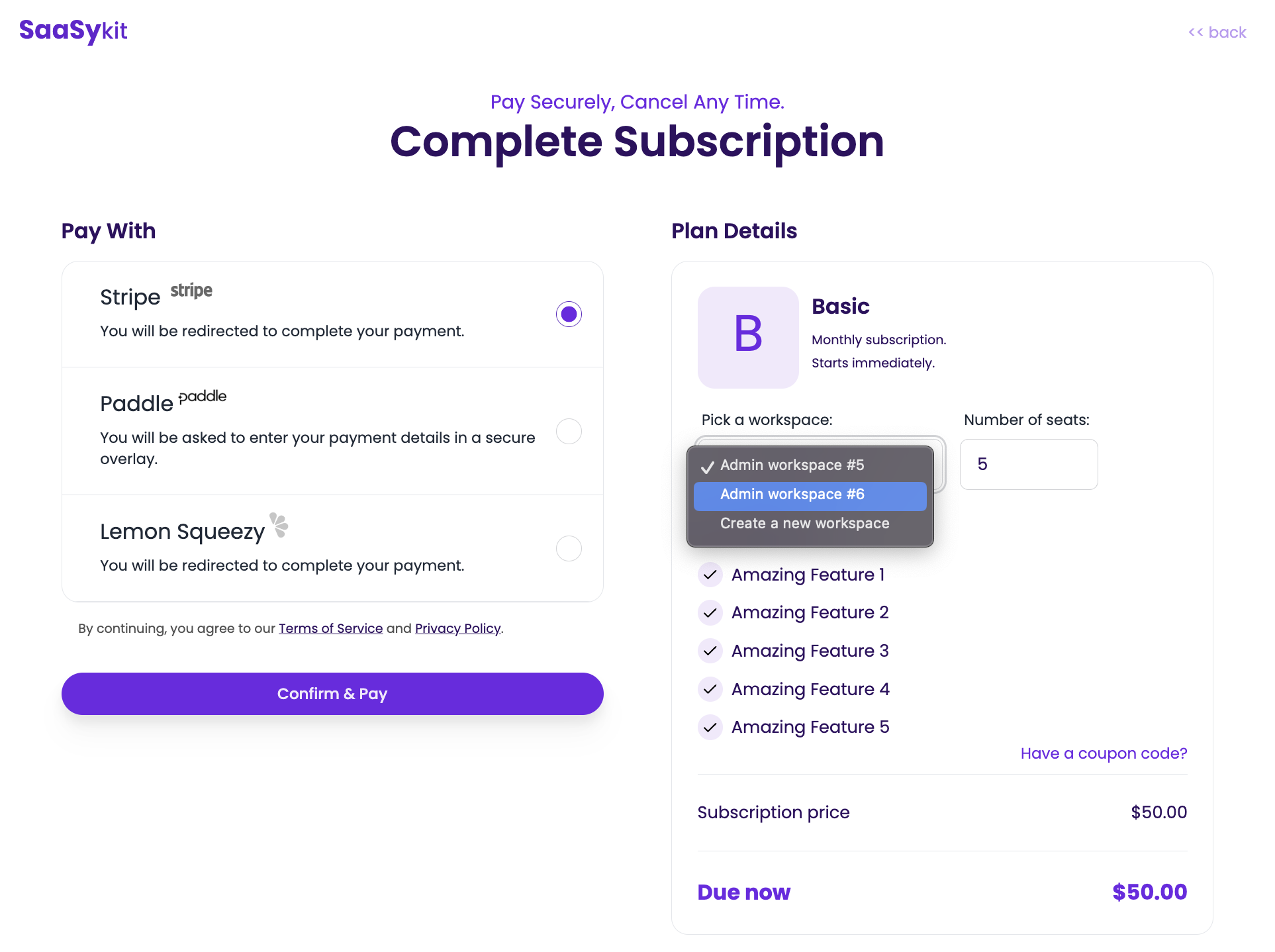
If the user is purchasing a seat-based subscription, and they opted to choose an existing tenant to host their new subscription, and that tenant happens to have already a number of users invited to it, the subscription seats will be incremented automatically to match the number of users in that tenant, and this will be synced with the billing provider automatically once the checkout is done.
The use can also choose to create a new tenant (workspace) for the subscription in any case if they wish.
One-time purchase checkout
If the user is buying a one-time purchase product, they will have the ability to assign that product to any of the existing tenants (if they have any), or also create a new tenant for that product if they wish.
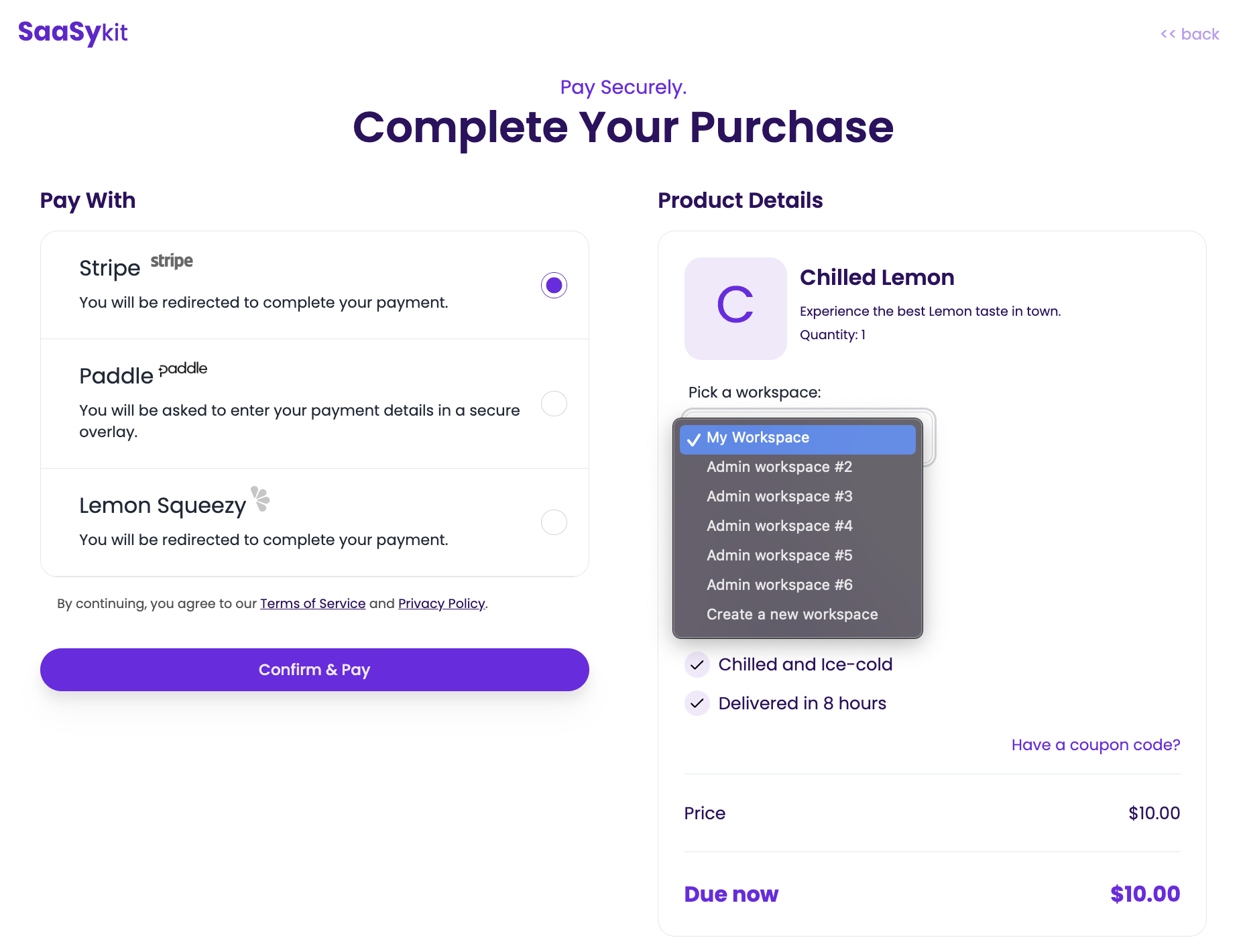
In either case, the order or the subscription will be assigned to a tenant, and once the user completes the purchase, they will be able to go to the tenant dashboard and view the subscription or order details.